~drscream
Install ESXi 6.5 on MacMini 5,2
There are lot’s of websites around which describe how to install ESXi (VMware vSphere Free) on an MacMini. So this short article only cover some issues.
The free version has some limitations which is mostly no problem for a personal small lab environment. You could download the iso image from my.vmware.com after you’ve created an account.
Installation of version 6.0
I followed the article from derflounder.wordpress.com to install ESXi version 6 first. In an VMware forum somebody told that the version 6.5 isn’t installable on the MacMini because of some hardware detection issues.
Especially if you run MacOS as your desktop system you like to create an bootable USB stick. Do not dd the iso image to the USB stick, this will not work. There is an existing Makefile on GitHub which provide you with most information to generate one. Mostly it’s a simple copy iso content to USB stick and add an additional syslinux.cfg file.
Upgrade to version 6.5
Most people recommended an update with the offline bundle but if you have only a free license the offline bundle couldn’t be downloaded. So I tried to update online with an remote shell on the ESXi, which works perfect.
Enable SSH access to the ESXi by using the troubleshooting menu or web interface:
Connect with your user and password via ssh to the server:
$ ssh root@hostname
The upgrade will be performed via http(s) so we need to allow this outgoing connection:
$ esxcli network firewall ruleset set -e true -r httpClient
Check for the latest version available to run the upgrade:
$ esxcli software sources profile list \
-d https://hostupdate.vmware.com/software/VUM/PRODUCTION/main/vmw-depot-index.xml |\
grep -i ESXi-6.5
Upgrade to specified version:
$ esxcli software profile update \
-d https://hostupdate.vmware.com/software/VUM/PRODUCTION/main/vmw-depot-index.xml \
-p ESXi-6.5.0-4564106-standard
Reboot the hypervisor and check the new installed version:
$ vmware -lv
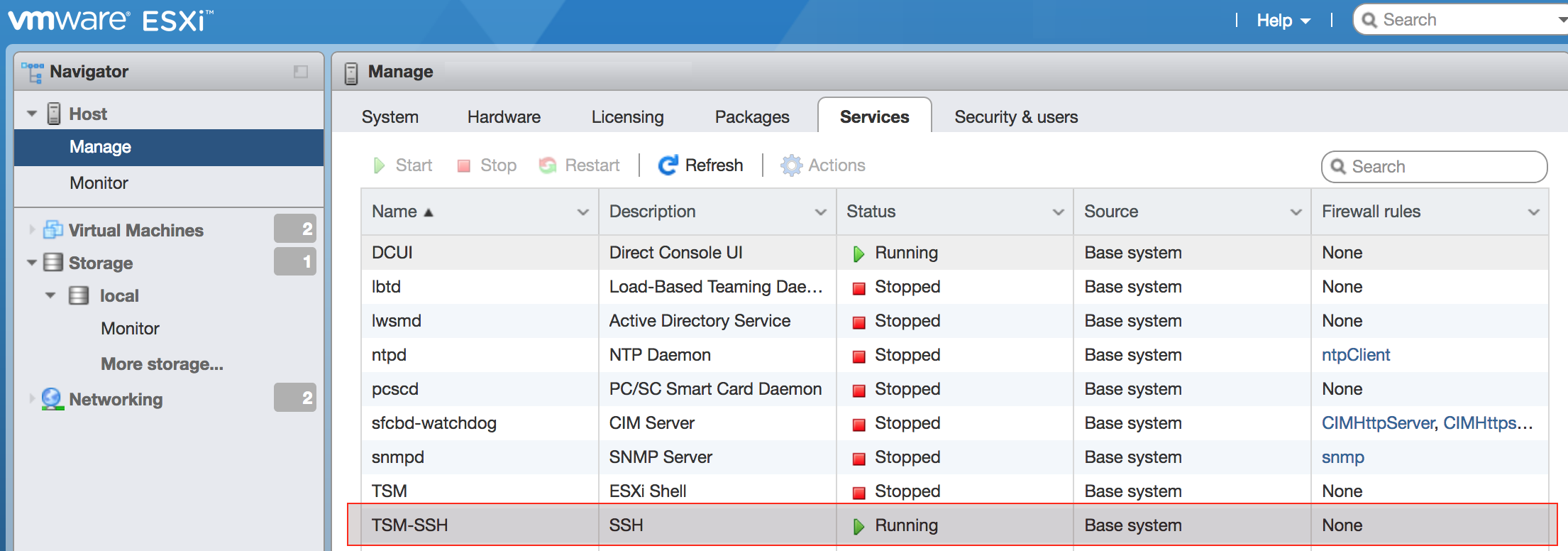
Send your comment by mail.